Troubleshooting a slow boot on a new custom-built PC can be a frustrating yet crucial task for any builder. When your freshly assembled machine takes ages to start, it can feel like all your hard work is in vain. This guide will take you through the essential steps to identify and resolve issues that might be hindering your PC’s boot speed, ensuring your custom rig runs like a well-oiled machine.
From understanding the boot process to checking BIOS settings, we’ll delve into common hardware and software issues that can contribute to slow startups. By the end, you’ll be equipped with practical tips and insights to help you achieve a faster boot time and enjoy the full potential of your custom-built computer.
Understanding Boot Process: Troubleshooting A Slow Boot On A New Custom-built PC
The boot process is a critical sequence that your PC follows to load the operating system and become ready for use. It involves several components working together, ensuring that everything is in place for your system to start effectively. Understanding how this process works can help diagnose slow boot times and improve overall performance.The boot process begins when the power is turned on.
The CPU starts executing instructions from the firmware stored in the BIOS or UEFI. This firmware controls the basic hardware initialization and performs a Power-On Self Test (POST) to check if the essential hardware components like RAM, CPU, and storage drives are functioning correctly. After successful initialization, the firmware looks for a bootable device to load the operating system, typically starting with the hard drive or SSD.
Components Involved in the Boot Process
The key components that play a role in the boot process include the following:
- BIOS/UEFI: The firmware interface that initializes hardware and manages the boot sequence.
- CPU: The central processing unit that performs instructions and operations during boot.
- RAM: Temporary memory used to hold data that the CPU needs during the boot process.
- Storage Drives: Hard drives or SSDs that store the operating system and data.
BIOS/UEFI settings can significantly affect boot performance. Features like Fast Boot can shorten the boot time by skipping certain initialization processes, while Secure Boot ensures only trusted software is loaded, potentially adding time if not configured properly.
Identifying Potential Hardware Issues
Several hardware components can contribute to slow boot times, making it essential to identify any potential issues early in the process. Common culprits include faulty RAM, hard drives, or even connection problems.When components like RAM or hard drives malfunction, the boot speed can be severely impacted. For example, a failing hard drive may take longer to read data, while faulty RAM can cause the system to hang during initialization.
Common Hardware Issues
Identifying hardware issues can be achieved through various diagnostic methods:
- RAM Testing: Use tools like MemTest86 to check for memory errors.
- Hard Drive Diagnostics: Tools like CrystalDiskInfo can help determine the health of your drive.
- Connection Checks: Ensure all cables are securely connected and free from damage.
Regular checks on these components can prevent slowdowns and enhance your system’s performance.
Software and Configuration Influences
The software configuration and operating system settings can significantly affect boot times. From unnecessary startup programs to misconfigured settings, each aspect can contribute to a sluggish boot process.Operating systems often have default settings that include various applications set to launch at startup. These can consume valuable resources and slow down the boot time.
Startup Program Optimization
Optimizing startup programs is key for faster booting. Here are some strategies:
- Disable Unnecessary Programs: Use Task Manager in Windows to disable programs you rarely use.
- Adjust Startup Settings: Access system settings to modify which programs launch at startup.
- Regular Maintenance: Keep software updated and remove unused applications to streamline the process.
Such adjustments can significantly enhance your system’s startup efficiency.
BIOS/UEFI Settings Optimization
Optimizing BIOS/UEFI settings can yield noticeable improvements in boot performance. Certain features, when enabled or disabled appropriately, can speed up the boot process.Key settings include Fast Boot, which shortens the POST duration, and Secure Boot, which helps protect against malware but may add some time if not configured optimally.
Critical BIOS/UEFI Settings
To ensure your system is configured for optimal boot speed, consider the following settings:
- Enable Fast Boot: Reduces the time taken for hardware checks.
- Disable Unused Devices: Turn off legacy devices that aren’t in use.
- Boot Order: Set your SSD as the primary boot device for quicker loading.
A quick walkthrough of these settings can make a substantial difference in your system’s overall performance.
Driver and Firmware Updates
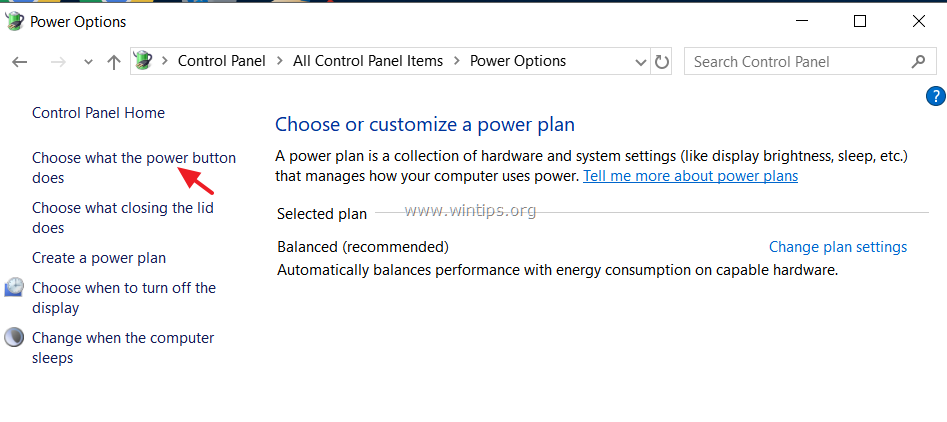
Source: wintips.org
Keeping your drivers and firmware updated is crucial for maintaining optimal boot performance. Outdated drivers can lead to various issues, including lengthy boot times as the system struggles to communicate effectively with hardware components.Regular updates not only improve performance but also enhance security by fixing vulnerabilities in older drivers.
Importance of Updates
Here are the best practices for managing drivers and firmware:
- Regular Checks: Routinely visit the manufacturer’s website for the latest updates.
- Device Manager: Use Windows Device Manager to check for and install driver updates.
- Automated Tools: Consider using software like Driver Booster to simplify the update process.
Keeping your system updated creates a smoother and more efficient boot experience.
Operating System Repair and Reinstallation
In some cases, repairing or reinstalling the operating system may be the best solution for persistent boot issues. This step can help reset configurations and resolve underlying problems that affect boot performance.Before proceeding with a full reinstallation, consider running a system recovery to fix issues without losing data.
Steps for Repair and Reinstallation, Troubleshooting a slow boot on a new custom-built PC
To effectively manage system recovery, follow these steps:
- Backup Data: Always back up important files before making significant changes.
- Access Recovery Options: Use the installation media to access recovery tools.
- Create Bootable USB: Follow steps to create a USB drive for OS reinstallation if necessary.
These steps ensure that you can recover your system without unnecessary data loss.
Using Diagnostic Tools
Employing the right diagnostic tools can significantly ease the process of troubleshooting boot problems. Several reliable software options are available to help analyze boot performance.These tools vary in functionality but generally provide insights into system performance and pinpoint issues affecting boot times.
Reliable Diagnostic Tools
Consider using the following tools to assess and diagnose boot problems:
- Windows Performance Toolkit: Offers in-depth analysis of boot performance.
- BootRacer: Measures boot time and identifies bottlenecks.
- System Information Tools: Tools like Speccy provide detailed system info and performance metrics.
Utilizing these resources can help streamline the troubleshooting process.
Best Practices for Custom PC Builds
When building a custom PC, specific best practices can ensure optimal boot performance from the start. Attention to detail during the building process can save time and frustration later on.Proper cable management, for instance, can improve airflow and enhance cooling efficiency, which is vital for performance.
Tips for Optimal Boot Performance
Here are best practices to keep in mind during your build:
- Quality Components: Invest in reliable hardware to minimize potential issues.
- Cable Management: Organize cables to avoid obstruction of airflow inside the case.
- Cooling Solutions: Ensure adequate cooling for long-term reliability and performance.
Following these guidelines will help you create a system that boots quickly and runs smoothly.
Final Conclusion
In summary, troubleshooting a slow boot on a new custom-built PC involves a combination of hardware checks, software optimizations, and system updates. By following the Artikeld steps, you can significantly enhance your system’s performance and enjoy a seamless computing experience. Don’t let a sluggish startup dampen your enthusiasm for your custom build; with the right approach, you can ensure your PC is always ready to go in no time!
FAQ Insights
What are the main components involved in the boot process?
The main components involved in the boot process include the power supply, motherboard, CPU, RAM, storage devices, and the BIOS/UEFI firmware.
If you’re looking for a device that handles everyday tasks with ease, the Microsoft Surface Go 4 for light tasks is a fantastic choice. It’s lightweight and portable, making it perfect for students and professionals who need to take notes or browse the web on the go. With its decent battery life and performance, you can complete your work without feeling weighed down.
How can I test if my RAM is causing slow boot times?
You can use memory diagnostic tools, such as Windows Memory Diagnostic or MemTest86, to check for errors in your RAM.
If you’re looking for a device that can handle light tasks effortlessly, the Microsoft Surface Go 4 for light tasks is worth considering. With its compact design and solid performance, it makes browsing, document editing, and streaming a breeze. This tablet-laptop hybrid is perfect for students and professionals alike who need something portable yet efficient for everyday use.
What startup programs should I disable for faster booting?
Disable non-essential applications that automatically start with Windows, such as software updaters, chat applications, and cloud storage services.
What BIOS settings can I adjust for faster boot speeds?
Consider enabling Fast Boot and disabling unused peripherals in BIOS/UEFI settings to streamline the boot process.
When should I consider reinstalling my operating system?
If boot issues persist despite troubleshooting, or if your OS is significantly outdated or corrupted, reinstalling the operating system may be necessary.
